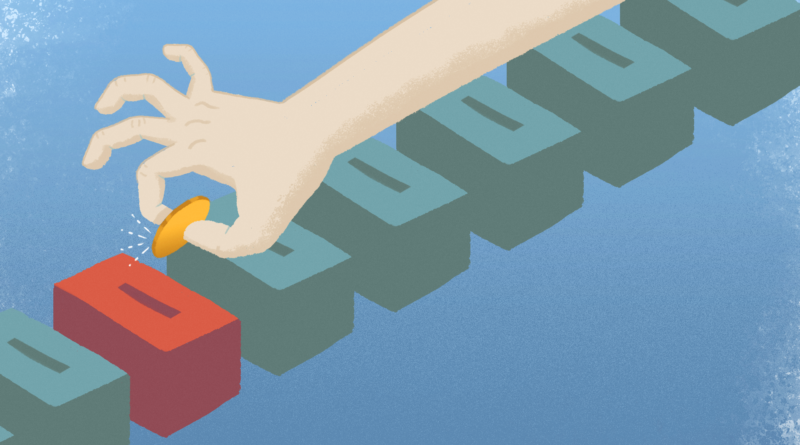Amazon Lists are a quick way to donate to people in need
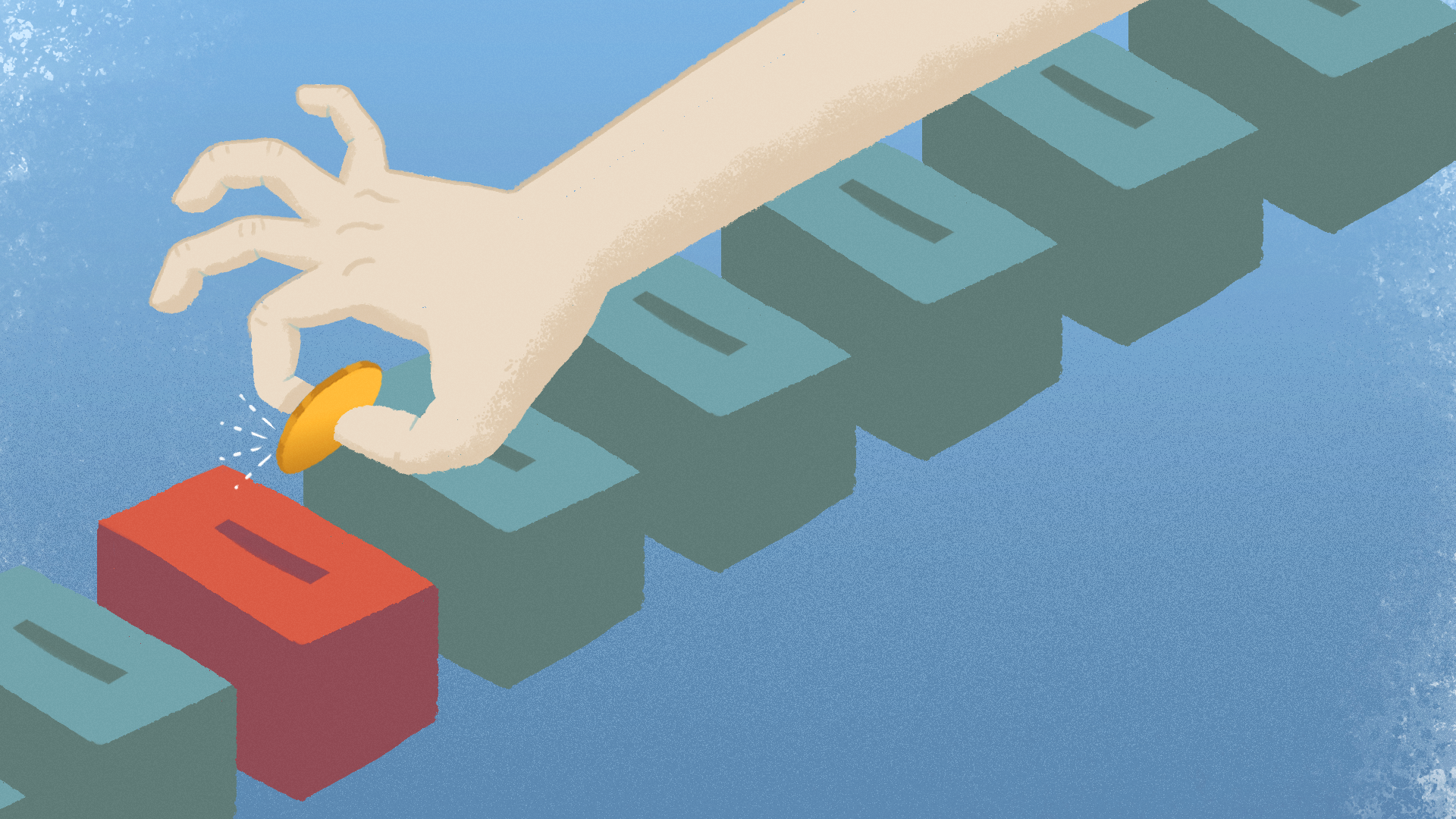
Amazon Lists have become a frequently shared and efficient way for people and organizations to get needed items shipped to them directly, without waiting for cash donations to come in or using their own time to purchase necessities.
The fundraising tool is used by a wide variety of online users, especially popular among teachers requesting needed items for classrooms. In the past, Amazon has even “cleared out” the lists of select teachers around the start of the school year. Celebrities and online influencers have also been known to share or clear the lists of both individuals and charities around the country. You might spot Amazon lists linked in the bios of people on Twitter, Instagram, or, more frequently, TikTok — often added at the request of viewers who want to help creators who go viral for sharing personal stories and hardships.
Donating physical items from lists created by organizations and individuals themselves, instead of general fundraising campaigns, might reassure those who have reservations about donating money online. It’s one way to feel like you’re giving something tangible to causes and people important to you.
Read below for a few tips on how to find and donate to these online lists.
Individual lists
Amazon users have long been able to make their own Lists, formerly known as Wish Lists, and create registries for things like weddings and baby showers, but you might not know how to find others’ lists. The site’s registry and gifting page holds all the answers for those looking to donate items to individuals like teachers in your area, online strangers asking for help, or even friends in need.
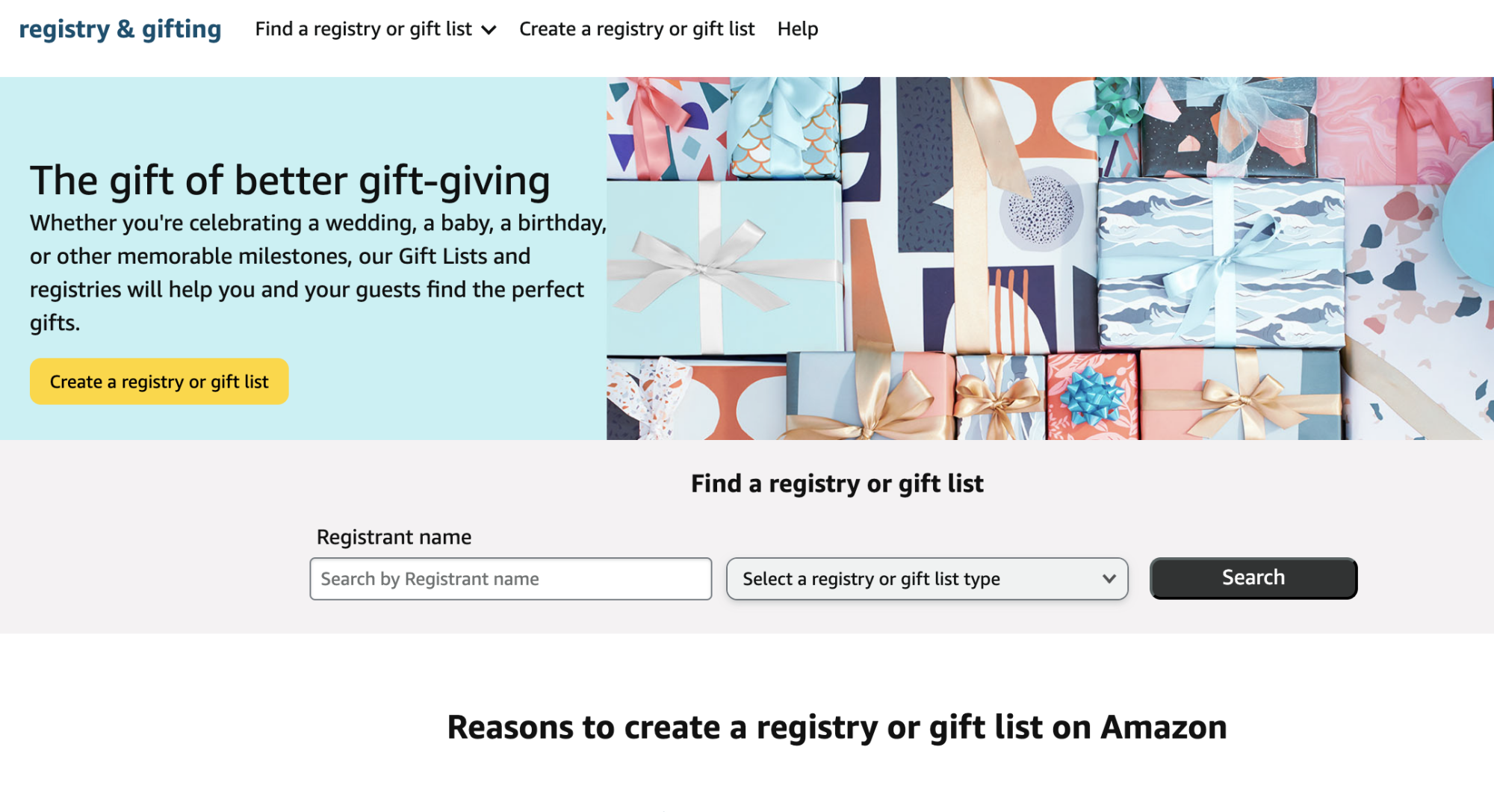
For now, it’s not possible to search through Amazon Lists without knowing some key information. First, you’ll need the title of the list itself or the name of the list’s creator (preferably both). Then, find out what kind of list they created. You can search through Wedding Registries, Baby Registries, Birthday Gift Lists, Holiday Gift Lists, or Custom Gift Lists — there’s even lists for pet-specific needs. For general fundraising and donations, most people will probably use the Custom Gift List option.
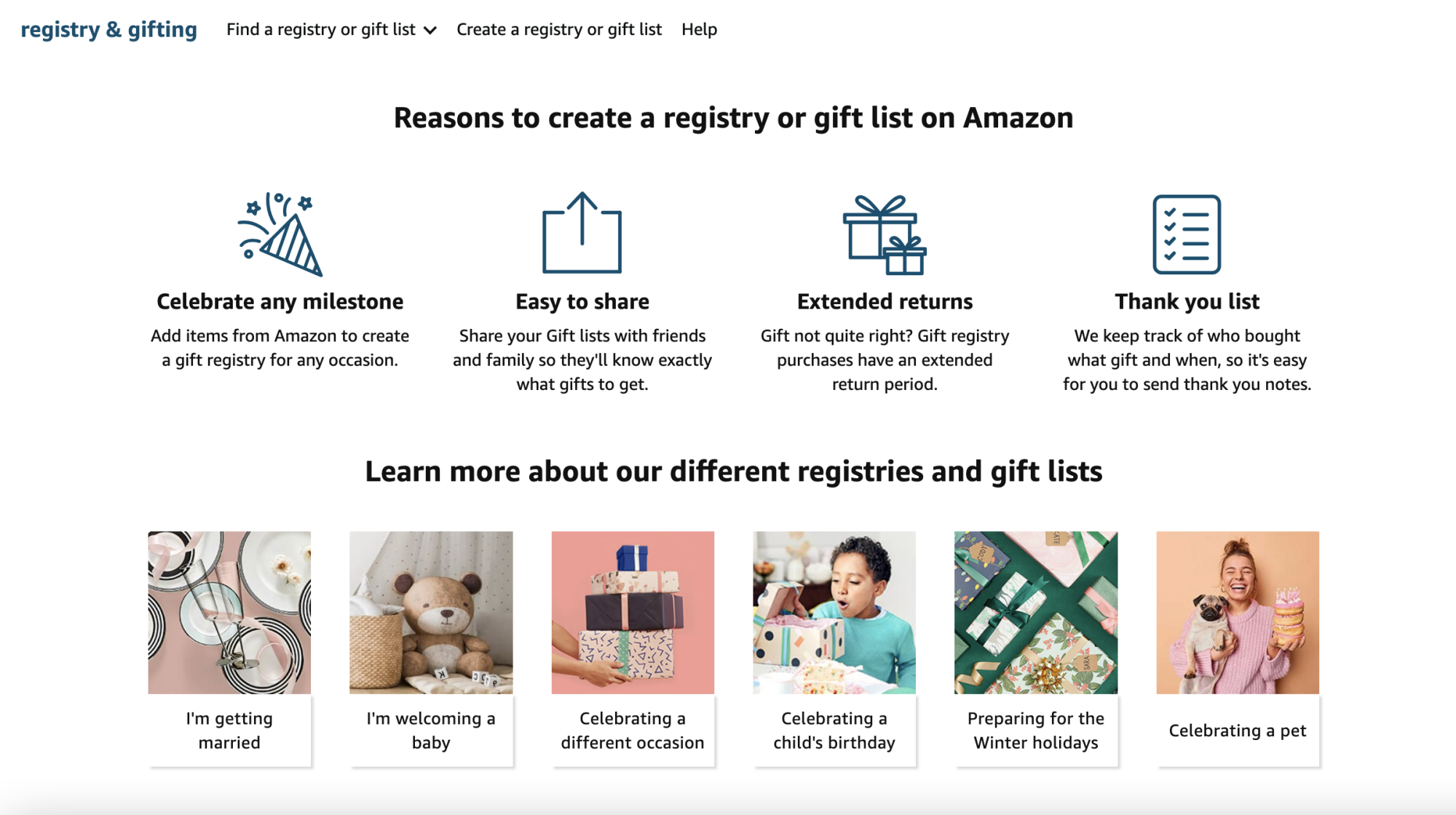
If needed, you can narrow down your search by location and date using the menu on the left side of the desktop page, after searching. This might come in handy for finding a specific teacher in your area, or narrowing down from a common name.
Lists won’t show up in the search unless the creator makes them public.
Charity lists
In January, Amazon discontinued its AmazonSmile program, a charitable donation opportunity that took a select portion of your purchases and donated them to a cause or organization of your choice. The program also allowed vetted charities to make browsable Wish Lists hosted on a designated webpage, searchable through category or cause.
That doesn’t mean you can’t still support these organizations on the site. Since ending this program, many charities and nonprofits have retained their own custom gift lists searchable through the general list database. Follow the same steps as above to search for organizations.
Ranking and customization tools can help you choose the best items to donate for both you and the organization. List-makers can note which items are most in demand — sort the list by priority or items still in need using the filter options in the top right corner.
Personal use
You might also use Lists yourself, for personal needs or to fundraise for another individual or charity in your area. If you have an Amazon account, here’s how to make your own custom List:
-
After logging in on either desktop or the mobile app, find your lists by clicking the account menu — click the three lines in the bottom right on the mobile page or go to the Accounts & Lists section on desktop.
-
Create a list by selecting the “Your Lists” page on both desktop and mobile.
-
If you’re on desktop, navigate to “Create a List” in the top right corner of the page. For mobile users, select the “+” button next to “Your lists and registries.” Name your list, hit the create button, and make sure to set it to public if you want it to be discoverable in general searches.
-
After creating, invite people to view, or even edit, the list using the Invite button on the top left of the screen.
-
To edit an item on a list, select the three dots under the listing on the mobile app or use the settings next to each item while on desktop. You can move, delete, or set a priority for each item.
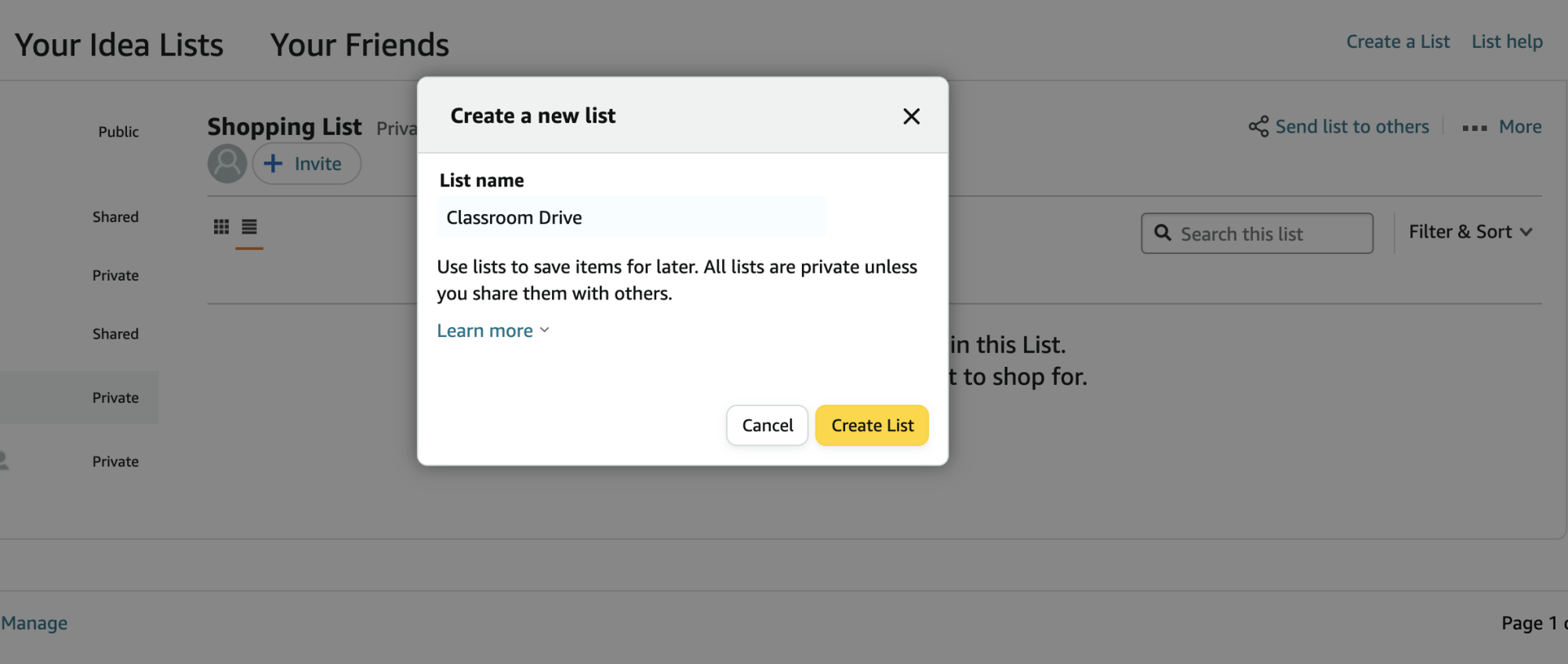
To delete your list, navigate to the three dots on the right top corner of the list page. Select “Manage list” and scroll to the bottom of the window to delete.
For more Social Good stories in your inbox, sign up for Mashable’s Top Stories newsletter today.