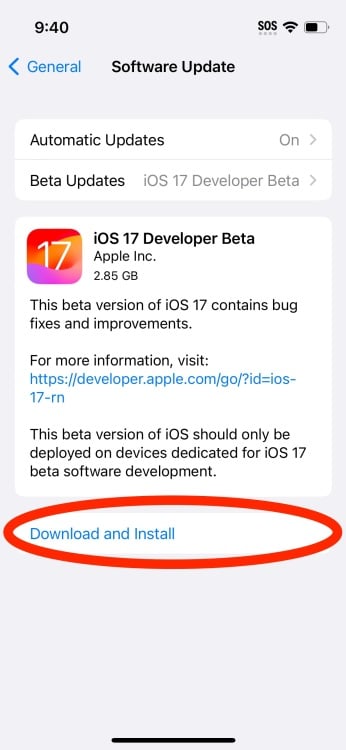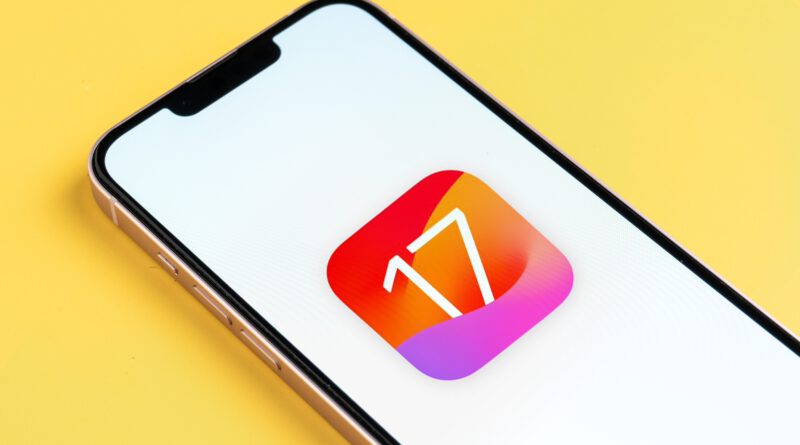How to install the free iOS 17 developer beta
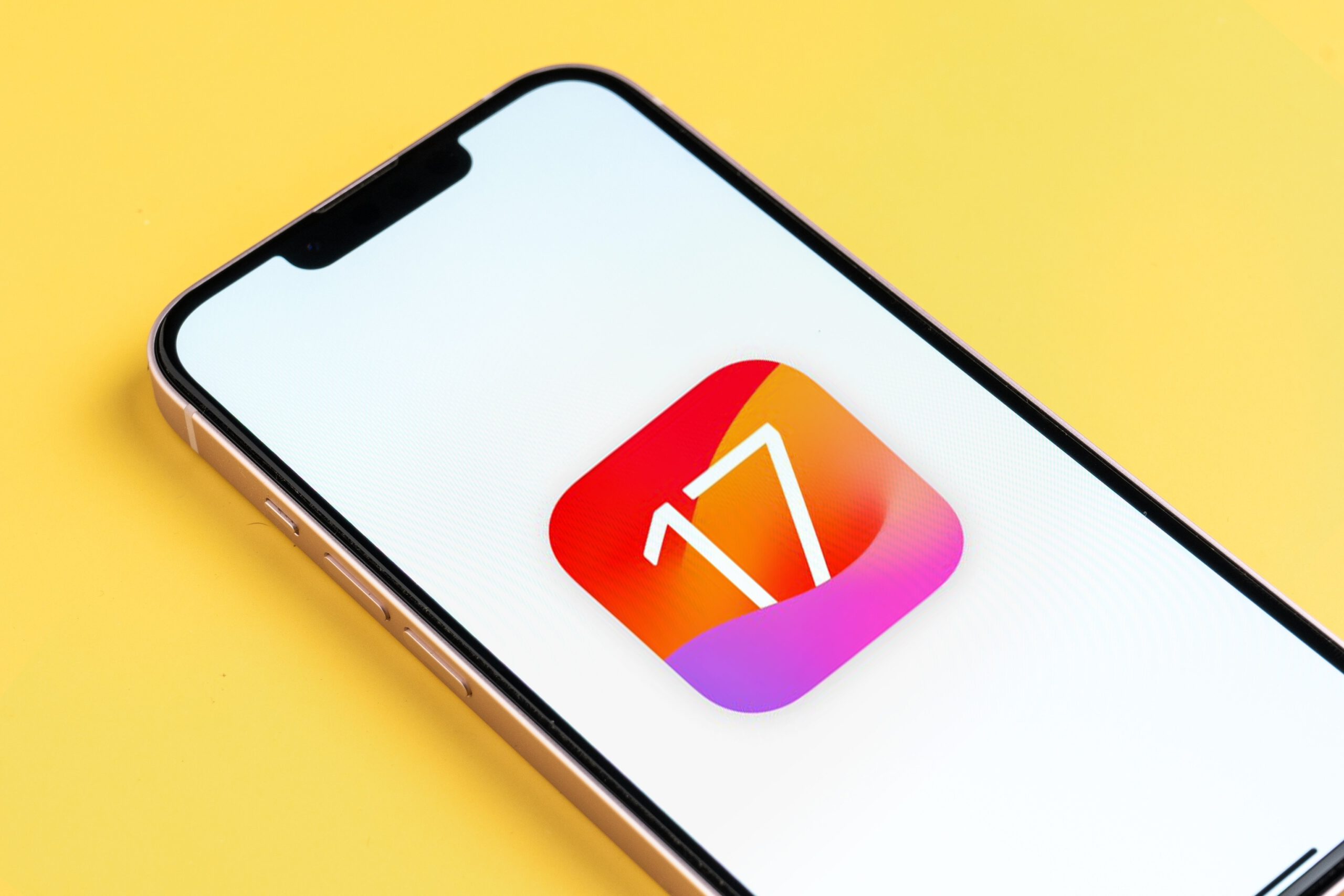
The developer beta of iOS 17 announced at WWDC 2023 is free to download for all iPhone users.
For the first time, Apple has made access to developer betas open to everyone. Previously, access required membership to Apple’s Developer Program which cost $ 99 a year. But with iOS 17, you don’t have to be a subscribing member of the program to download the update and test it out for yourself. Here’s how to do it.
iOS 17 developer beta: Be ready for bugs
First things first. The iOS 17 developer beta will be buggy. Software updates are initially rolled out to developers and testers for a reason. Companies like Apple rely on developer programs for their expertise in seeking out and reporting bugs before it can be deployed to the masses. If you download the iOS 17 developer beta, expect to run into bugs and issues. Think of this version as an almost-final draft that still needs a few tweaks and refinements.
Backup your iPhone
Because the iOS 17 developer beta isn’t going to run smoothly like your current iOS, be sure to make a backup of your device before installing. This way you can revert back to your previous iOS 16 update if things go wrong.
Even better, if you have another iPhone kicking around that you never traded in or keep for emergencies, install iOS 17 on that one instead. Note: iOS 17 isn’t supported on iPhone Xs or earlier, so make sure the device you’re using is compatible. Here’s a full list of all iPhones compatible with iOS 17.
How to install the iOS 17 developer beta
Before you do anything, make sure your iPhone is running on the latest version of iOS 16.
1. Go to the Apple Developer site
Open Safari on your iPhone and go to developer.apple.com. Click the parallel lines icon in the top left corner and go to Account in the dropdown.
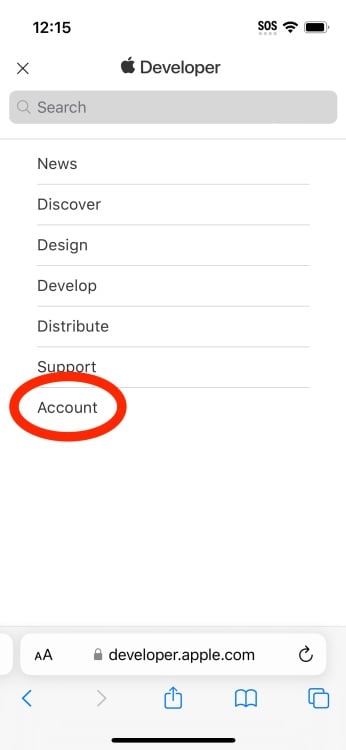
2. Sign in with Apple ID
Here, you’ll be asked to sign in with your Apple ID. No special developer ID needed, just your regular old Apple ID that you use for everything else.
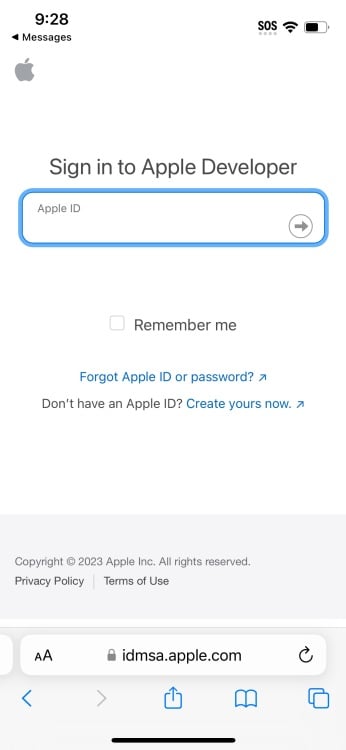
3. Agree to the terms
After this you’ll get a two-factor authentication code sent to your devices. Input the code to allow access. Go back to your Account in the dropdown. Here you’ll be prompted with a legal agreement for participating in the developer beta. Read and check the confirmation box at the bottom and tap Submit.
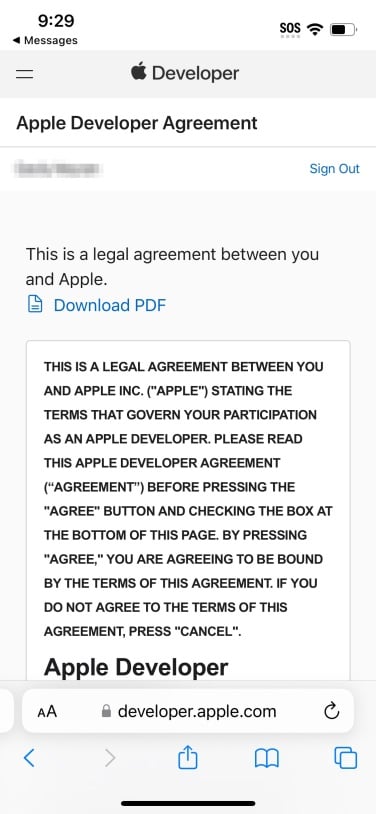
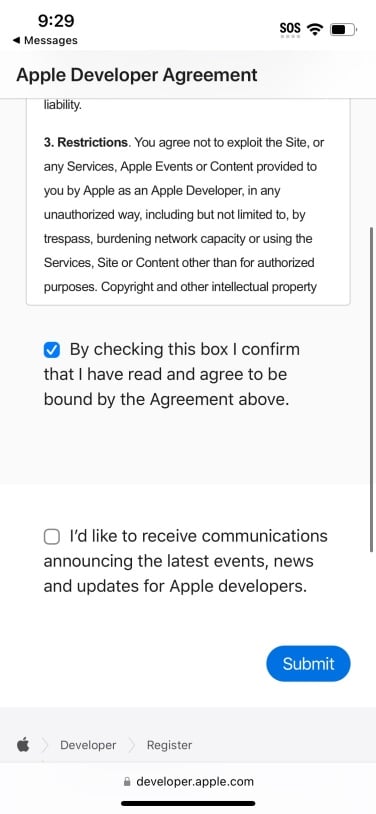
4. Find the iOS 17 developer beta in Software Update
Close Safari and open Settings > General > Software Update. You should see a button for Beta Updates. Open this page and select iOS 17 Developer Beta from the list.
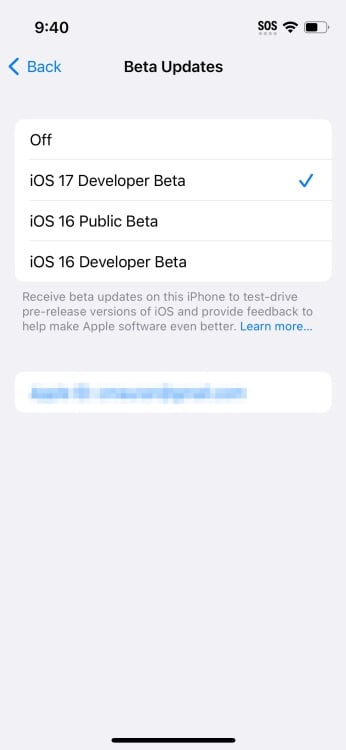
5. Download and Install
Back on the Software Update page, you’ll see the iOS 17 developer beta available to install. Tap Download and Install. This should take a few minutes.