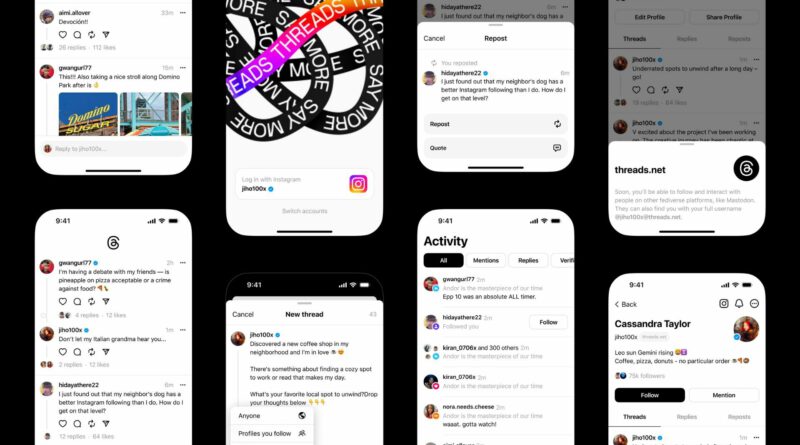How to sign up to Threads
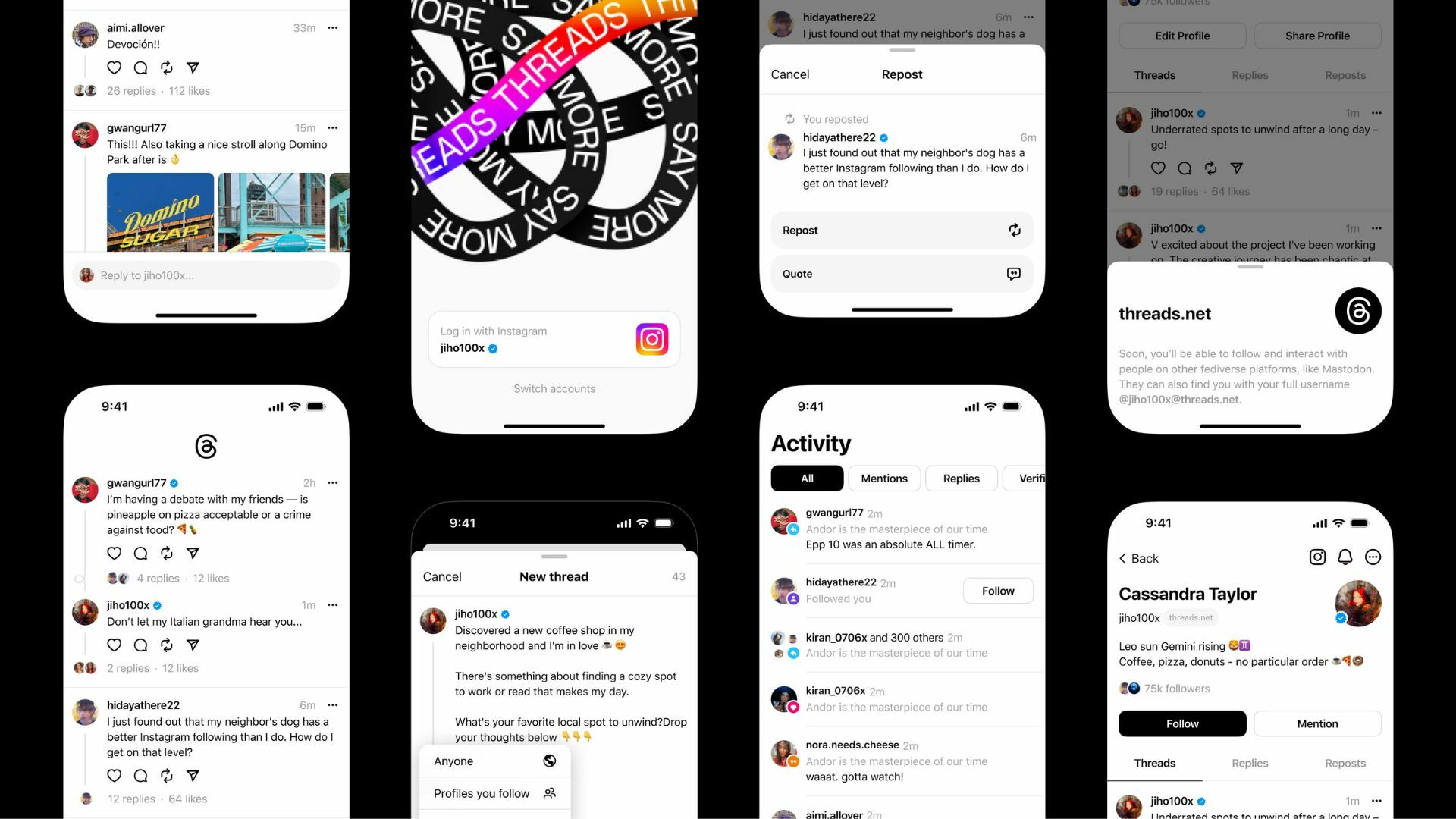
Threads, Meta’s answer to Twitter, is here.
Launched on July 6, the new standalone app is dedicated to “sharing text updates and joining public conversations”, according to Meta. This is essentially what Twitter offered, prior to owner and CEO Elon Musk’s takeover and several questionable choices unrelentingly aimed at pushing users toward a paid Twitter Blue subscription.
Built by the Instagram team and directly linked to your Instagram account, Threads allows posts that are up to 500 characters long, which can include links, photos, GIFs, and videos up to five minutes in length.
Threads is available for download now for both iOS and Android in over 100 countries. An alleged (and whopping) 10 million people signed up in its first seven hours. If you want to be one of them, here’s how to sign up.
One pretty major thing to note, if you sign up for a Threads account and then want to delete it, Meta will also delete your Instagram account.
How to sign up to Threads
- 3-5 minutes.
- Your iPhone or Android
- and your Instagram login.
Step 1: Download the Threads app.
On either your iPhone or Android, open the Google Play store or Apple Store on your phone. Search “Threads” and hit download. The app is free. (You can also find a direct link in your Instagram app — tap the three lines in the top right corner to open Settings, then click “Threads”, which will take you to your app store.)
Step 2: Log in with Instagram.
When you open the Threads app, a button at the bottom of the screen will guide you to log in with your Instagram account. You can switch between Instagram accounts, choosing which one to use, if necessary.
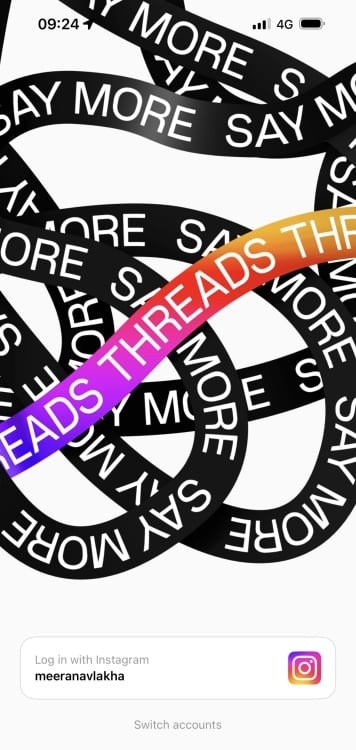
Step 3: Create your profile.
From there, you’ll be asked to create a profile, with a picture, a bio, and the option to add links. You can also import your info from Instagram, so whatever is in your current Instagram profile automatically migrates to Threads.
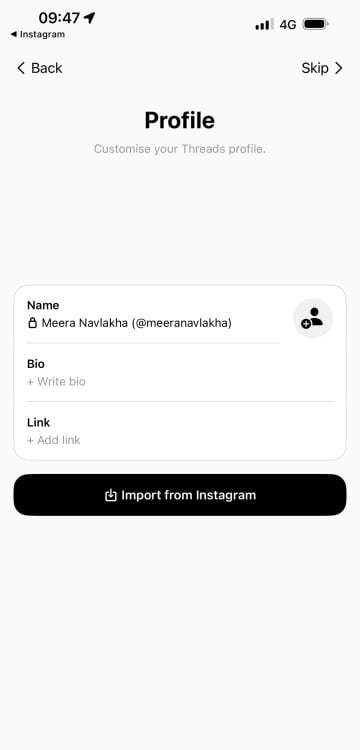
Step 4: Decide whether you want your profile to be public or private.
Threads will then ask you to choose between public and private profiles. With a public account, anyone on or off Threads can see your content. If private, your account will only be available to approved followers.
Step 5: Follow accounts.
You can either instantly follow all the accounts you already follow on Instagram, or choose who to follow manually. If you follow someone who isn’t on Threads yet, they’ll appear as “pending” until they’ve joined.
Step 6: Start exploring!
Your account is now ready to go. You can browse through the home page, follow more accounts, and post your own Threads. If your feed is full of accounts you don’t follow, you can change the settings using this guide. Let’s see how it all works out.