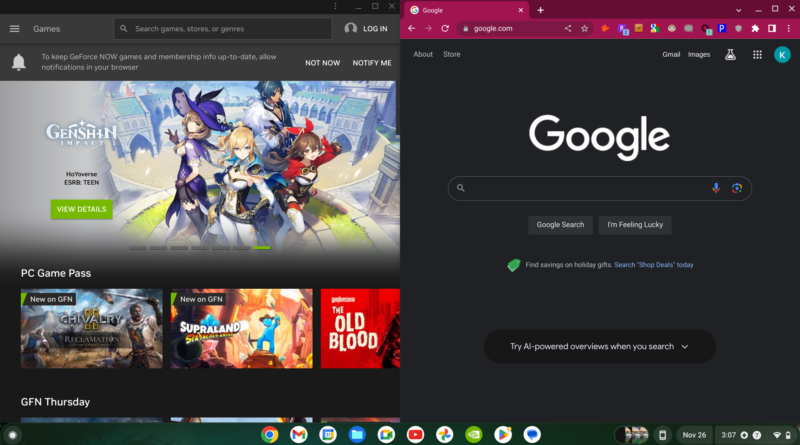How to split screen on a Chromebook
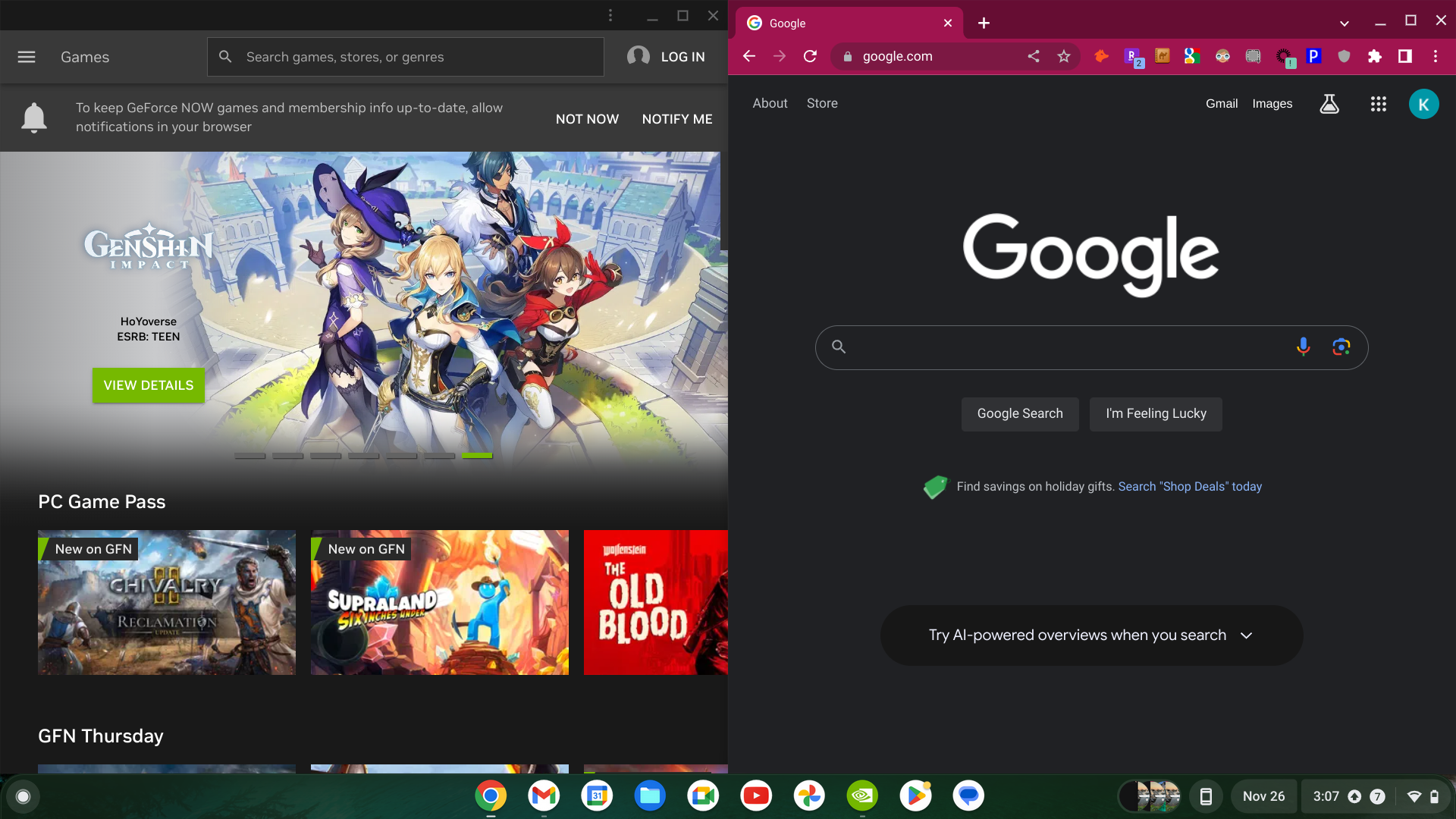
Scratching your head over how to launch split screen on a Chromebook? We can help.
This mode is one of the most useful features of a Chromebook, allowing you to multitask and juggle two apps at the same time. Check out the instructions below for an easy-to-follow guide on how to activate split screen on a Chromebook.
How to split screen on Chromebook
- 2 minutes
- Chromebook
Step 1: Open two apps.
Press and hold the top area of the app on the left.
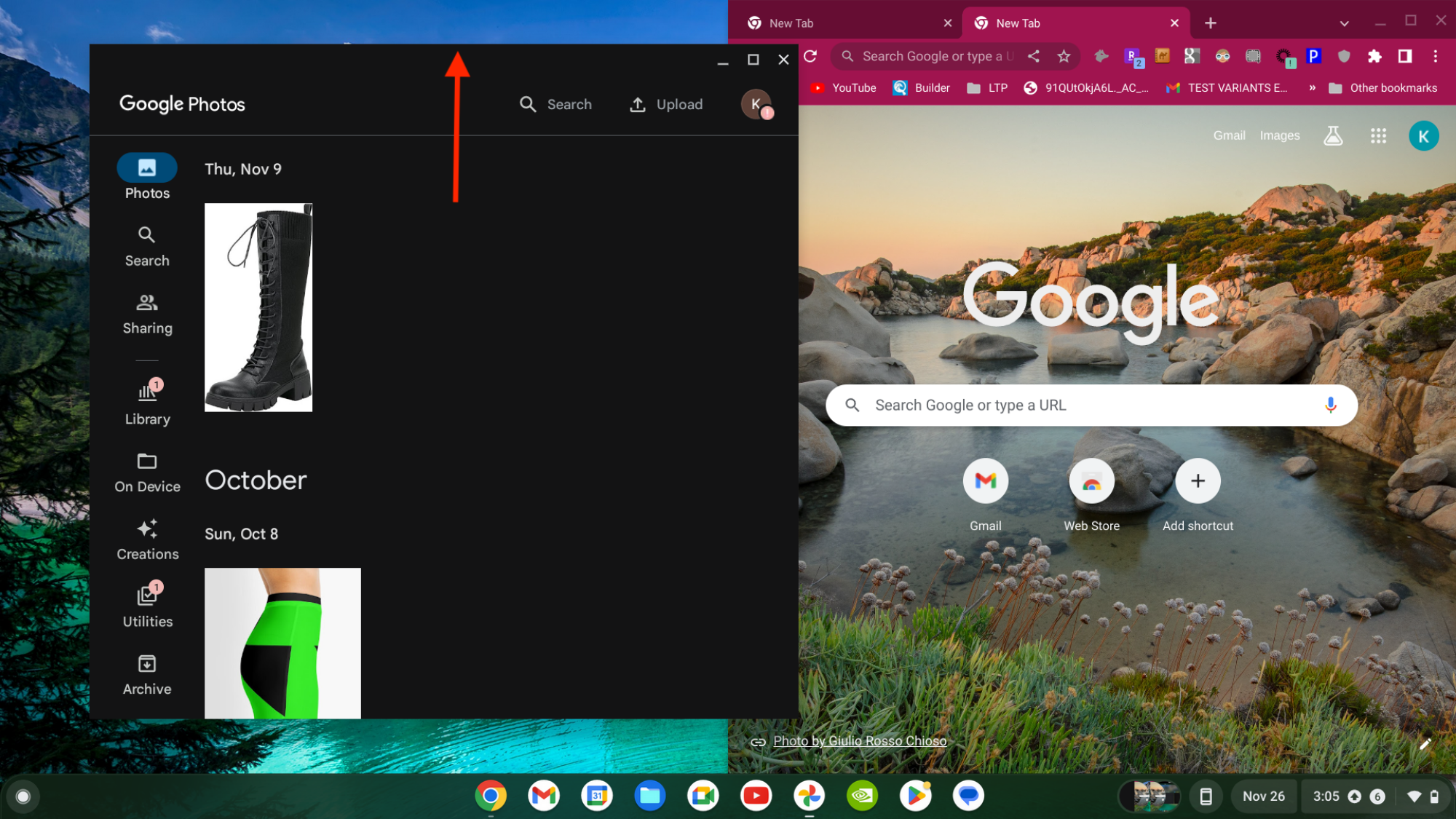
Step 2: Drag the app to the left side of the screen.
You’ll see a transparent rectangle appear.
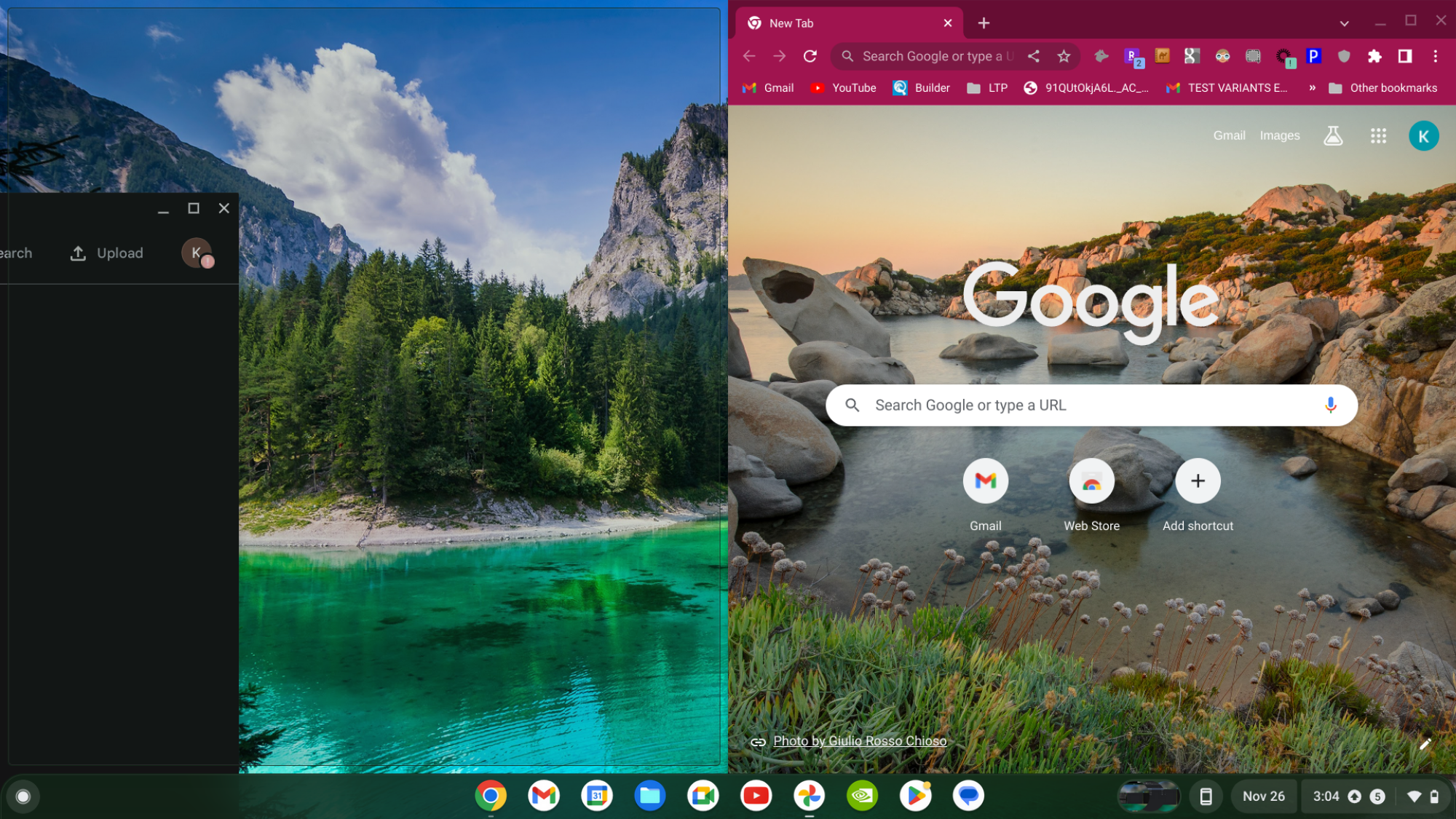
Step 3: Let go and allow the app to “snap” into place.
Split-screen mode is now activated and you can juggle between two apps simultaneously.
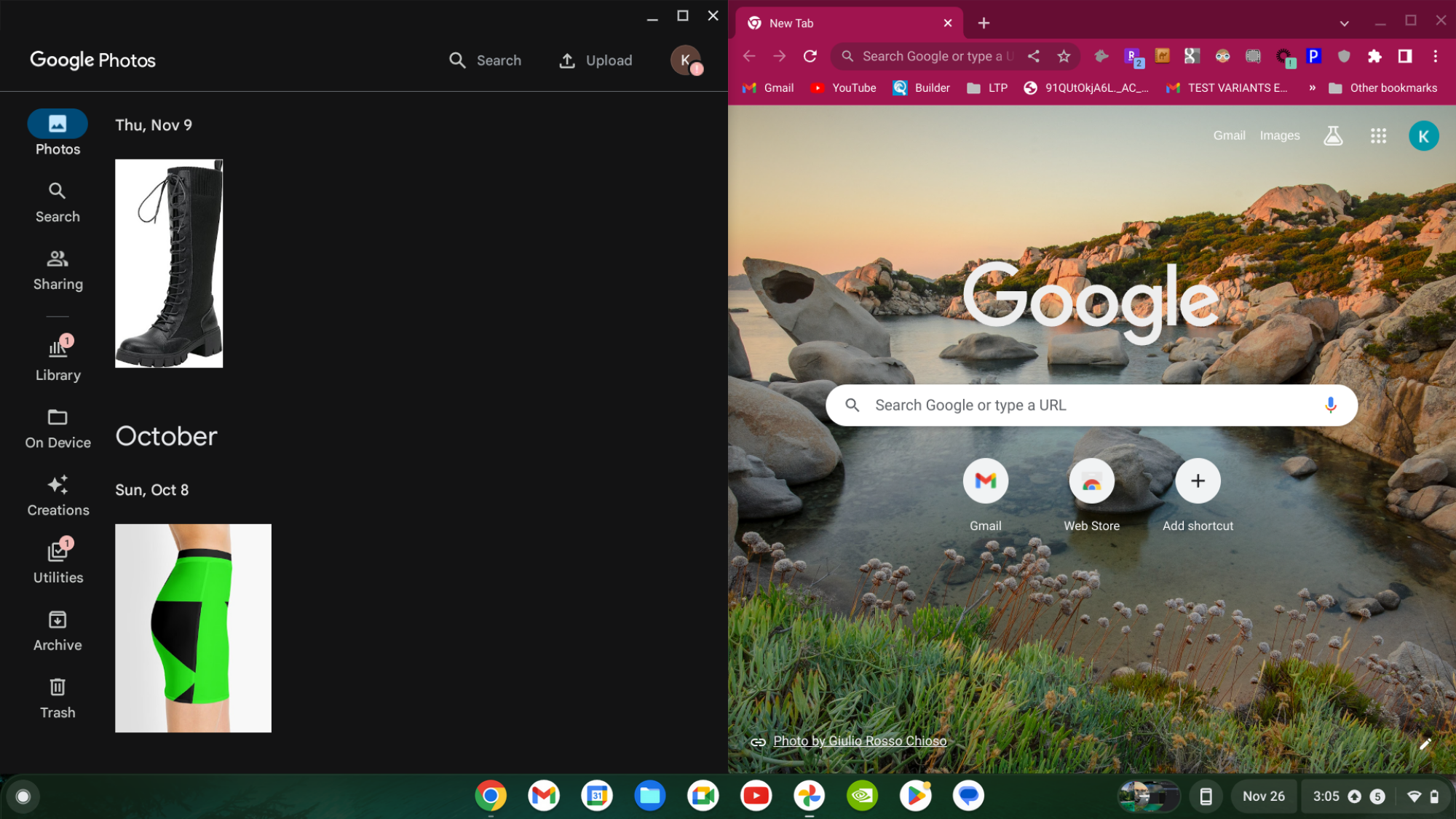
Note: We used the Acer Chromebook Spin 514 for this how-to.