How to stay anonymous on LinkedIn

Yes, you can be anonymous on LinkedIn. Also, if you didn’t know, other users may be able to see when you viewed their profile. Kinda creepy, right?
But going anonymous is a perfect feature for checking out other profiles who may have reached out to you. Using this feature, LinkedIn won’t let them know that you viewed them. And if anyone finds your profile while you’re browsing LinkedIn as anonymous, they won’t be able to see your profile picture or other personal information.
However, if you browse in private mode you also won’t be able to see who has viewed your profile, unless you upgrade to Premium.
So how do you do you go full anonymous mode on LinkedIn? Follow these steps.
How to switch to anonymous browsing on LinkedIn
- 2 min
- Smartphone or laptop
- LinkedIn account
Step 1: Log in to your LinkedIn profile.
Step 2: Find where it says “Me” at the very top and click the dropdown arrow.

Step 3: Select “Settings & Privacy” under “Account.”
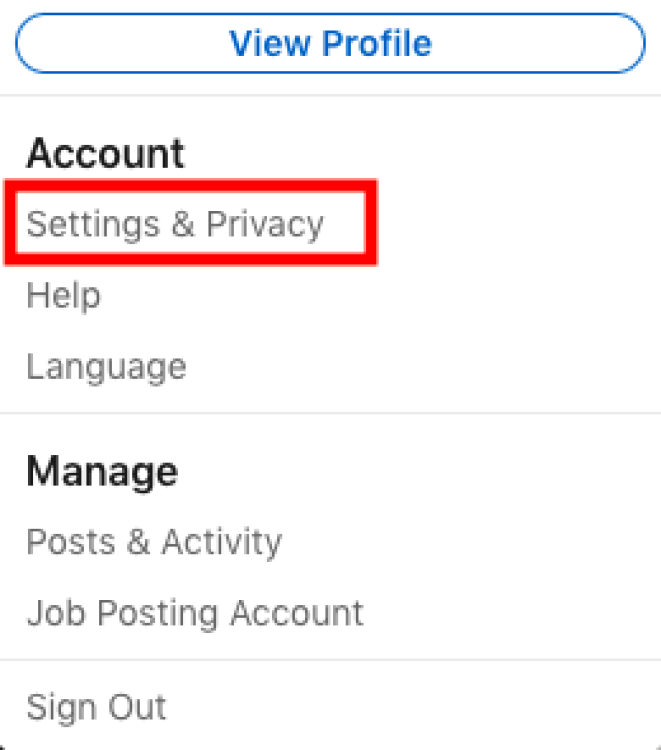
Step 4: In the menu on the left, select “Visibility.”
These settings will allow you to have control over who can see your profile and personal info.
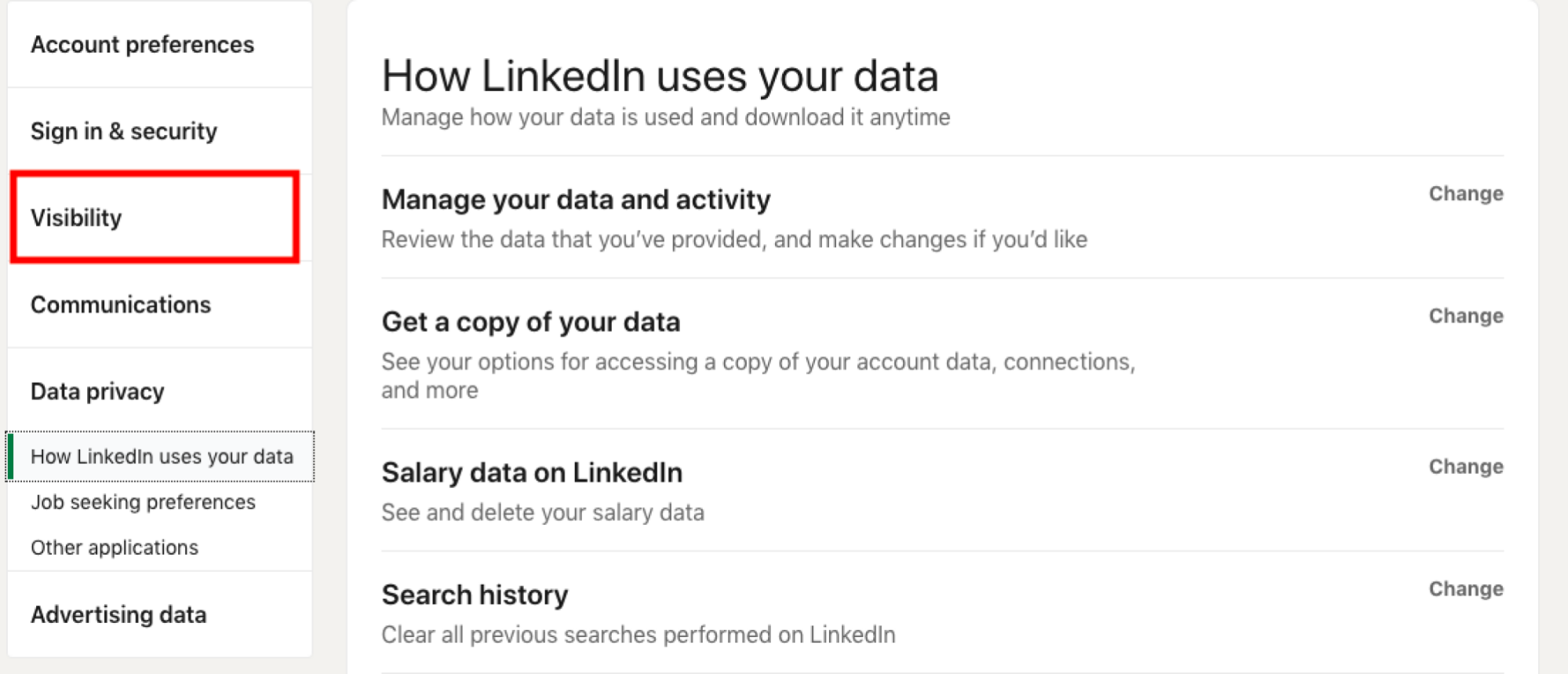
Step 5: Select “Profile viewing options.”
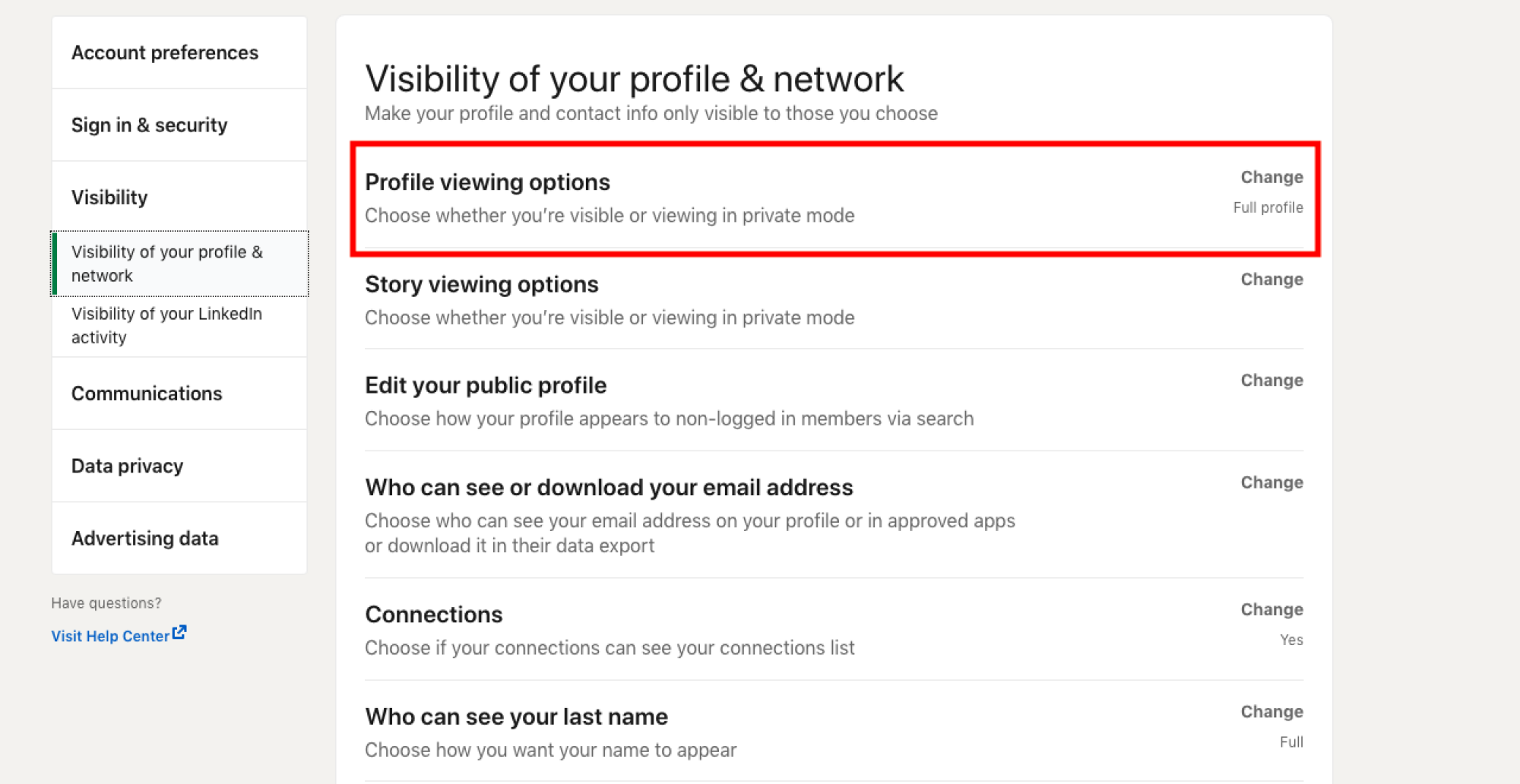
Step 6: At the bottom, select “Private Mode.”
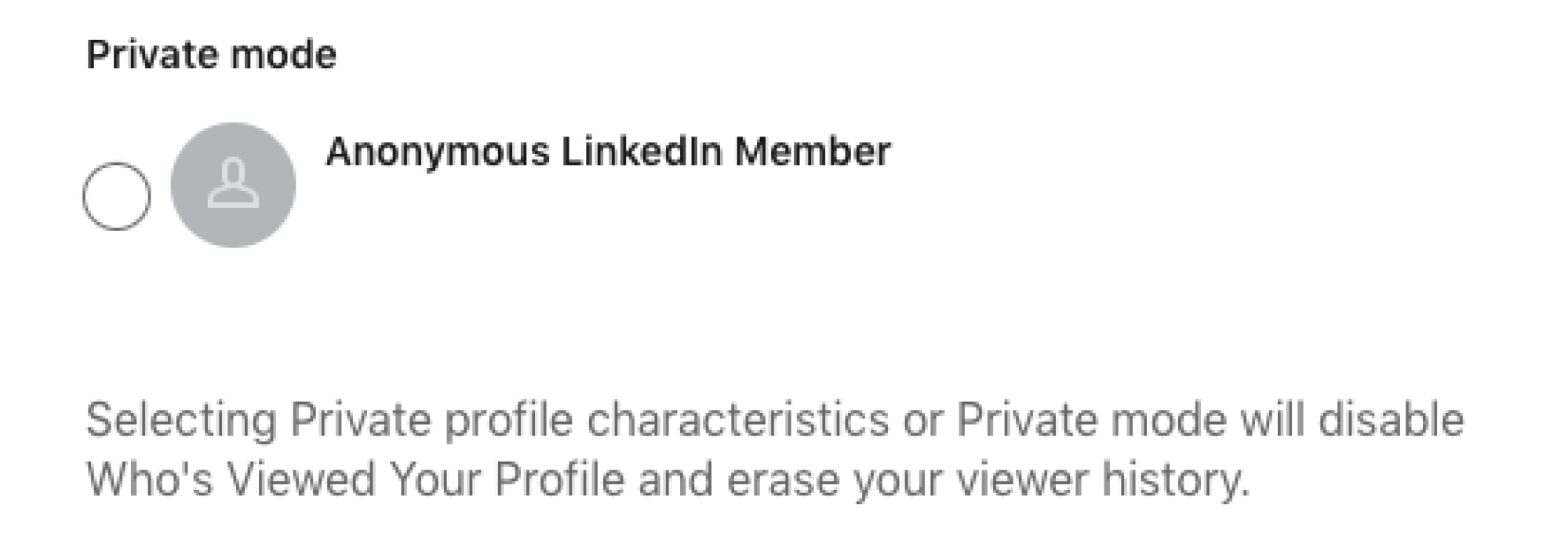
You’ll now only be seen as an “Anonymous LinkedIn Member.” View other profiles without them knowing you viewed them. Your profile, along with your contact info, won’t be visible to others.
You can also select “Private Mode” in your “Story viewing options,” which lets you view LinkedIn members’ stories anonymously.
There are plenty of other privacy settings you can adjust to limit your LinkedIn visibility without going completely anonymous. Choose who can see your connections, who can see your last name and email address, whether approved apps and partners can display information from your profile, and more.
Obviously, visibility (and more specifically, discoverability) is a large part of being active on LinkedIn and networking with other professionals, but for those moments you want to be less visible, LinkedIn allows you to be.
