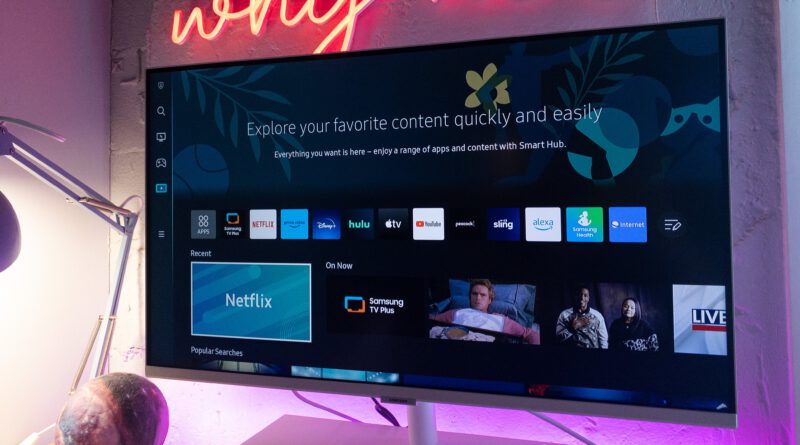Samsung’s M7 Smart Monitor is gorgeous and doubles as a TV
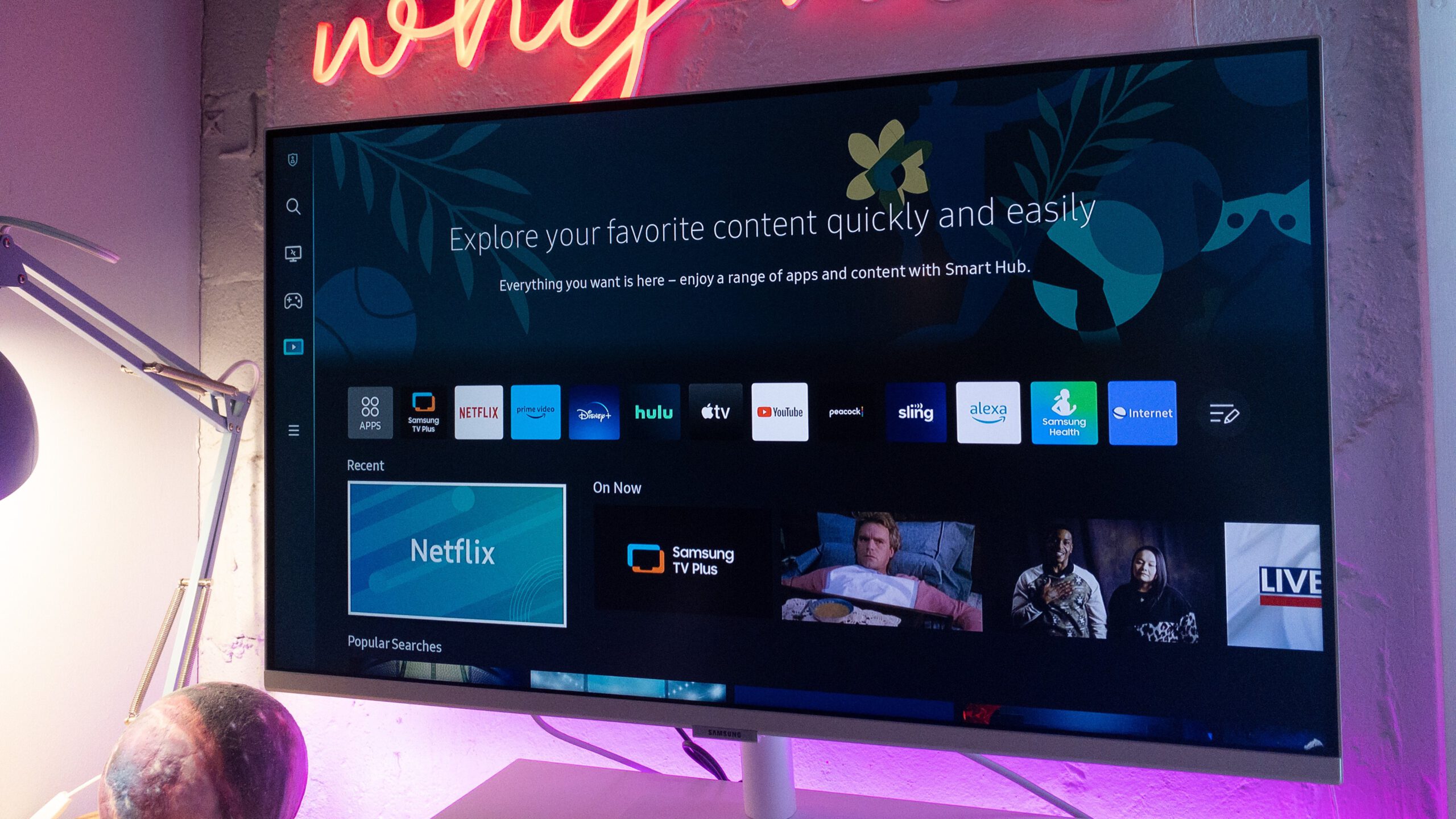
Last year, I was left with a gaping hole on my desk. While I’d loved using the 34-inch curved Dell monitor provided by my day job, leaving said job meant it was time to say goodbye to the biggest monitor I’d ever used — and time to shop for a new monitor for the first time in a decade. I’d been using a 27-inch iMac prior to my Dell monstrosity, so working off my 13-inch laptop screen felt ridiculous. I knew I needed something bigger, so I headed to Best Buy to check my options.
I won’t lie and pretend to be an expert on monitors and displays. All I knew was that I wanted something slightly less obnoxious than a 34-inch curved ultrawide, but I didn’t think the specs would matter much — especially for a casual user who wasn’t a graphic designer or hardcore gamer — and I was laughably wrong. After buying (and returning) a 31-inch full HD monitor, I decided to step up to 4K with Samsung’s 32-inch M7 Smart Monitor, and I’m so glad I did.
First impressions of the Samsung M7 Smart Monitor
Straight out of the box, I knew I made the right choice with Samsung’s M70B Series monitor. A 4K UHD (translation: really high definition) smart monitor and streaming TV, it only took me a couple of minutes to attach the monitor to the sturdy metal base and connect it to my Macbook Air via USB-C. Not only did the monitor look and feel luxurious on my desk, but the screen was glossier than I expected — a win in my book, as a long-time Apple user — and the quality upgrade from my short-lived full HD monitor was immediately worth the extra money.
The picture was crisp and bright, with a 60 Hz refresh rate and a maximum screen resolution of 3840 x 2160, which made working at my desk (or watching Netflix on my walking pad) an instantly upgraded experience. The tiny remote included with the Smart Monitor felt a little weird and unnecessary at first, especially for someone used to a more “plug-and-play” experience, but the ability to use my monitor as a TV made the remote required.
What I love about this monitor
Transitioning from a full HD to a 4K monitor is a visible upgrade, but doing so with a gorgeous, slim monitor that also functions as a television is pretty fantastic. While I don’t use the TV features as much as I thought I would, I like having the option to switch over to Netflix or Samsung’s free channels when I’m using my walking pad, and I would’ve been obsessed with this monitor back when my desk lived in my bedroom.
The built-in speakers are surprisingly decent, and I was grateful for the USB-A ports that allowed me to plug in my keyboard and webcam without having to fiddle with an adapter for my M2 Macbook Air. This monitor also touts Samsung’s Adaptive Picture technology, which assesses and adjusts your screen’s brightness for a better viewing experience, as well as two intensities of “Eye Saver” modes that help reduce the amount of blue light being emitted by the screen.

What I don’t love about it
While some of the “smart” features associated with this monitor are fun to play with, they aren’t super practical or functional. The monitor integrates with voice assistants like Amazon’s Alexa, but the feature was a little sluggish. It responded relatively quickly to switching over to apps like Disney+ or Netflix, but getting Alexa to navigate back to my Macbook Air was a nightmare. You can also use the monitor as an IoT (internet of things) hub for all of your smart devices, but that wasn’t really a feature that made sense in my home. I also don’t have a Samsung phone or use Microsoft 365, so I wasn’t able to try out the “PC-less productivity” features.
Beyond that, the remote itself was also a little annoying. It features shortcut buttons to popular streaming services like Netflix, Prime Video, Disney+, and Samsung’s free channels on Samsung TV Plus, but — much like my battle with Alexa — there’s no “input” button or a shortcut back to my computer, so I’d have to hit the “home” button and manually switch inputs from there.
I also had some issues with my Macbook Air failing to recognize the monitor as a display via the USB-C connection, which is something a few Amazon reviewers also mentioned. However, after some digging on Reddit, I discovered other people experiencing the same issue with their Macbooks on different brands of monitors, so I don’t think it’s a problem with this particular monitor. I followed a tutorial I found online that had me switch to an HDMI connection and back to USB-C, and that managed to “reset” how my Macbook viewed the monitor and fixed the problem.
Is it worth the price?
For most users, I’d recommend buying the monitor only if it’s on sale. The Samsung M7 Smart Monitor retails for $ 399, which is borderline pricey, but it’s frequently on sale for $ 299 — which is what I paid (and would absolutely pay again) and a fantastic price compared to other 4K monitors of the same size. The extra bells and whistles didn’t wow me as much as I’d hoped, considering you can just watch Netflix on your web browser, but they’re still nice to have — especially if you’re planning to make the most of the TV functionality.
I will note that it’s probably not the best option for hardcore gamers since the refresh rate is a little low, but that’s not something most people will notice or care about. All in all, it’s a great-looking monitor with a stellar 4K UHD resolution, and if you’re looking to upgrade your monitor setup at home, it’s definitely an option worth considering.