The simple steps to factory reset a MacBook

Sometimes you just need to start over. For a MacBook, starting over would be a factory reset. A factory reset is exactly what it sounds like: erasing everything in order to restore a MacBook to how it would have been leaving the factory.
If you need to factory reset a MacBook — perhaps you’re gifting it to someone, or you are trading it in, or you’re selling it — it’s not very difficult at all. Just remember, if you want to keep anything, make sure to back up your computer with Time Machine.
Luckily, Apple has a page dedicated to a factory reset, also known as erasing a Mac. Apple even has a whole tool called Erase Assistant aimed at helping you carry out a factory reset.
Here are the five easy steps for a factory reset, via Apple:
- 10 minutes
- MacBook
Step 1: Choose Apple menu > System Settings, then click General in the sidebar. (You may need to scroll down.)
You’re navigating to the Erase Assistant that’ll help you delete everything. For older OS systems, you may need to click on System Preferences instead of System Settings. Don’t worry, this is all explained in the story.
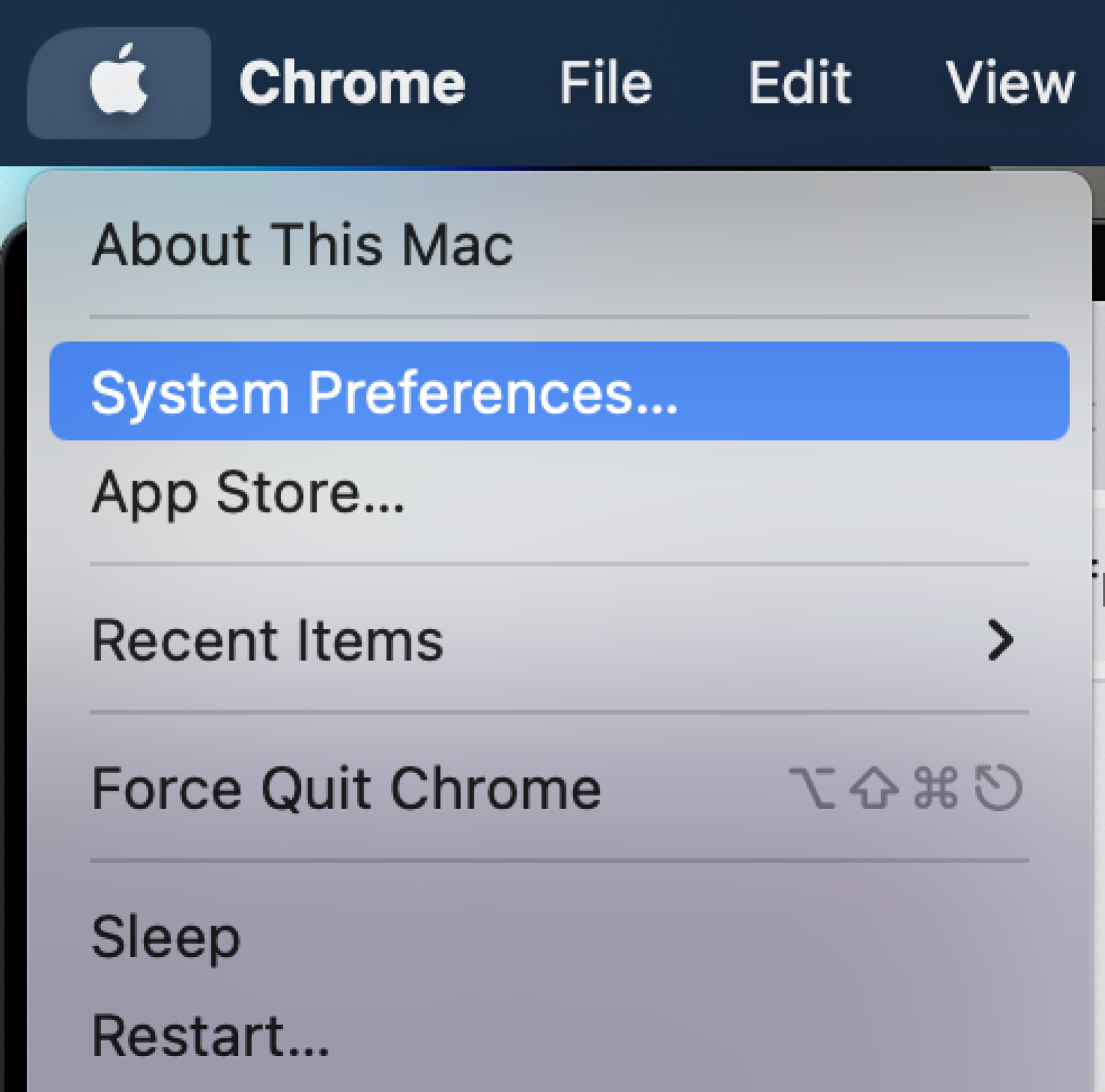
Step 2: Click Transfer or Reset on the right, then click Erase All Contents and Settings.
Step 3: In Erase Assistant, enter your administrator information and click Unlock.
This will allow you to access the Erase features.
Step 4: Review items that will be removed in addition to your content and settings. If your Mac has multiple user accounts, click the arrow next to your account name to review the items.
This is the step that will ensure you actually get rid of everything during the reset.
Step 5: Click Continue, then follow the onscreen instructions.
Apple will walk you through everything you need to get rid of to do a full reset.
Now, these steps could vary depending on the software your MacBook is running. And older operating system will likely be a bit different.
Fortunately, the factory reset page on Apple’s website will let you switch the instructions for different operating systems, but they are all pretty similar. For instance, if you’re running Monterey 12, an older OS, you need to navigate to the menu bar, choose System Preferences, then choose Erase All Content and Settings, instead of navigating to System Settings. From there, pretty much everything is the same.
A factory reset should prove pretty simple to do but again, save anything you need because once it’s gone, it is gone for good.
